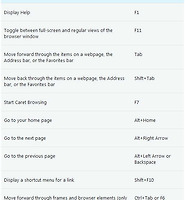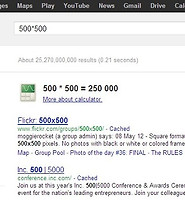생활공공기관
도구
- 스마트폰,태블릿 화면크기비교
- 양쪽 윈도우키를 한영한자키로(AutoHotKey)
- 매크로: Robotask Lite
- 파일이름변경: ReNamer Lite
- 파일압축: 반디집
- 공공서식 한글(HWP편집가능, 개인비영리)
- 오피스: 리브레오피스(LibreOffice)
- 텍스트뷰어: 이지뷰어
- PDF: FoxIt리더, ezPDF에디터
- 수학풀이: 울프램 알파 ( WolframAlpha )
- 수치해석: 셈툴, MathFreeOn
- 계산기: Microsoft Mathematics 4.0
- 동영상: 팟플레이어
- 영상음악파일변환: 샤나인코더
- 이미지: 포토웍스
- 이미지: FastStone Photo Resizer
- 화면갈무리: 픽픽
- 이미지 편집: Paint.NET, Krita
- 이미지 뷰어: 꿀뷰
- 국립중앙도서관 소장자료 검색
- KS국가표준인증종합정보센터
- 대한무역투자진흥공사(KOTRA) 해외시장뉴스
- 엔팩스(인터넷팩스발송)
- 구글 드라이브(문서도구)
- MS 원드라이브(SkyDrive)
- 네이버 N드라이브
- Box.com (舊 Box.net)
- Dropbox
- 구글 달력
- 모니터/모바일 픽셀 피치 계산
- Intel CPU, 칩셋 정보
- MS윈도우 기본 단축키
- 램디스크
- 초고해상도 관련
- 게임중독
- 표준시각
- 전기요금표/ 한전 사이버지점
- HWP/한컴오피스 뷰어
- 인터넷 속도측정(한국정보화진흥원)
- IT 용어사전
- 우편번호찾기
- 도로명주소 안내, 변환
- TED 강연(네이버, 한글)
- 플라톤아카데미TV
- 세바시
- 명견만리플러스
- 동아사이언스(과학동아)
- 과학동아 라이브러리
- 사이언스타임즈
- 과학잡지 표지 설명기사
- 칸아카데미
- KOCW (한국 오픈 코스웨어) 공개강의
- 네이버 SW 자료실
- 네이버 SW자료실, 기업용 Free
- 계산기
공공데이터베이스
PC Geek's
GiMeSpace Free Edition : 데스크탑 화면 확장 프로그램 본문
이런 프로그램들은 흔히, 스크린 하나를 단위로 몇 개를 만들어 오갈 수 있게 합니다. 윈도 창도 오갈 수 있게 하죠.
하지만 이 프로그램은 그냥, 커서를 화면 오른 쪽 끝으로 보내면 비탕화면 일부가 다시 생깁니다. 그런 식으로 확장합니다.
간단하고 단순한 프로그램이라서 그렇게 마음에 들지는 않지만, 독특한 녀석이라 메모해둡니다.
http://www.brothersoft.com/download-gimespace-free-edition-324807.html
This program requires Windows XP or later versions!
How it works:
- Very simple, just move the mouse cursor to the left or right edge of your
screen and you will notice that your desktop extends beyond the borders of
your screen!
You will only see this when another window is open! Some maximized windows
do not scroll, restore them to normal size and size them with the mouse to
maximum size. Now you can have many (unlimited) windows open next to each
other and just move the mouse to switch between them. Just like having many
extra monitors next to each other!
- When the Scroll lock key is on, the screen will not scroll any more. Turn
it off when you want to scroll again. (finally this key has a function!)
The Scroll Lock key is on a laptop usually under another key and can be
activated by using the 'Fn' key.
- To exit this program, right click on the GiMeSpace icon in the system
notification area on the taskbar and select 'exit'.
- If you are getting lost, right click on the GiMeSpace icon and select
'collect windows'. All the windows will appear on your screen.
If you want more options to customize the behavior of GiMeSpace.
Download GiMeSpace Desktop Extender, 3D or Ultimate Taskbar from:
These versions includes many more options like:
- scrolling in 2 directions.
- able to make windows bigger then your physical screen. Very useful for
netbooks and other computer with small screens!
- Limit the size of your virtual desktop to the space used by your
application windows, or a fixed size.
- adjust scroll speed.
- support for pen/touchscreen computers.
- 'sticky' scrolling, no more little moves when you hit the edge.
- select what windows should not scroll.
- adjust move and repaint refresh rate.
- always scrolling mode.
- navigation screen to show and navigate your whole extended desktop.
- do not scroll when a window is maximized.
- Auto arrange windows next to each other.
- Remember window sizes and positions.
- More intuitive scrolling behaviour.
- 3D version allows you to also zoom in and out.
New Product: GiMeSpace Desktop Extender 3D.
Navigate seamless in 3 directions: left-right, up-down and zoom in-out!
Run setupGMSFree.exe to install the program.
Frequently asked questions:
Q: GiMespace doesn't work/install.
A: Some computers require administrator rights for a successful setup.
Try running the setup with administrator rights.
Q: Winamp doesn't scroll.
A: Yes Winamp and some other programs have their own interface manager. There is nothing to do about this.
Q: I don't want my toolbars and gadgets to scroll.
A: Use GiMeSpace Desktop Extender, 3D or Ultimate Taskbar.
Q: Maximized windows behave weird.
A: Yes, some of these windows do not like to be scrolled. Click the restore button and resize them manually to full screen sized.
Q: There is no scrolling happening at all.
A: An application might be blocking the scrolling. Contact gimespace@gmail.com to solve this.
Q: GiMeSpace scrolling is slow or goes in big jumps.
A: When you have a slow computer or many programs running at the same time the CPU is overloaded with work so GiMeSpace is not getting enough time to do the scrolling. You can open the windows taskmanager (ctrl alt del) and go to processes and find GiMeSpace.exe. Then right click to set priority to above normal. This will cause better scrolling. GiMeSpace is standard not set to higher priority because the idea is to interfere as little as possible with your system.
'공구함, 튜닝PRG > 컴퓨터를 편하게' 카테고리의 다른 글
| ShellLess Explorer: 윈도 탐색기 대용품은 XP용과 윈도7용이 따로 (0) | 2012.08.23 |
|---|---|
| 하드디스크에서 문서파일을 찾는 프로그램들 (0) | 2012.08.17 |
| 인터넷 익스플로러 9(IE9) 단축키 (Internet Explorer 9 keyboard shortcuts) (0) | 2012.08.04 |
| 500*500 (0) | 2012.06.29 |
| FileBox Extender : 윈도 창에 always on top 추가, save/load창크기조절+지정한 폴더목록 추가 (0) | 2012.06.21 |
| 링크) TalkTyper: 구글 크롬 웹브라우저에서 받아쓰기해주는 툴 (0) | 2012.06.19 |
| 네이버 툴즈에 속한 프로그램과 Anvir Task Manager Free 프로그램을 설치할 때 주의점 (0) | 2012.06.15 |
| 인터넷 익스플로러, 선택영역에서 HTML만, 텍스트 문자열만 복사 (0) | 2012.05.29 |
|
Viewed Posts
|
|
Recent Posts
|

 setupGMSFree.zip
setupGMSFree.zip