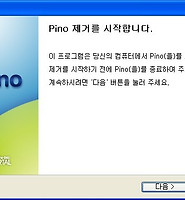생활공공기관
도구
- 스마트폰,태블릿 화면크기비교
- 양쪽 윈도우키를 한영한자키로(AutoHotKey)
- 매크로: Robotask Lite
- 파일이름변경: ReNamer Lite
- 파일압축: 반디집
- 공공서식 한글(HWP편집가능, 개인비영리)
- 오피스: 리브레오피스(LibreOffice)
- 텍스트뷰어: 이지뷰어
- PDF: FoxIt리더, ezPDF에디터
- 수학풀이: 울프램 알파 ( WolframAlpha )
- 수치해석: 셈툴, MathFreeOn
- 계산기: Microsoft Mathematics 4.0
- 동영상: 팟플레이어
- 영상음악파일변환: 샤나인코더
- 이미지: 포토웍스
- 이미지: FastStone Photo Resizer
- 화면갈무리: 픽픽
- 이미지 편집: Paint.NET, Krita
- 이미지 뷰어: 꿀뷰
Link
- 국립중앙도서관 소장자료 검색
- KS국가표준인증종합정보센터
- 대한무역투자진흥공사(KOTRA) 해외시장뉴스
- 엔팩스(인터넷팩스발송)
- 구글 드라이브(문서도구)
- MS 원드라이브(SkyDrive)
- 네이버 N드라이브
- Box.com (舊 Box.net)
- Dropbox
- 구글 달력
- 모니터/모바일 픽셀 피치 계산
- Intel CPU, 칩셋 정보
- MS윈도우 기본 단축키
- 램디스크
- 초고해상도 관련
- 게임중독
- 표준시각
- 전기요금표/ 한전 사이버지점
- HWP/한컴오피스 뷰어
- 인터넷 속도측정(한국정보화진흥원)
- IT 용어사전
- 우편번호찾기
- 도로명주소 안내, 변환
- TED 강연(네이버, 한글)
- 플라톤아카데미TV
- 세바시
- 명견만리플러스
- 동아사이언스(과학동아)
- 과학동아 라이브러리
- 사이언스타임즈
- 과학잡지 표지 설명기사
- 칸아카데미
- KOCW (한국 오픈 코스웨어) 공개강의
- 네이버 SW 자료실
- 네이버 SW자료실, 기업용 Free
- 계산기
공공데이터베이스
PC Geek's
Dell(TM) Diagnostics: D410 놋북 시디에 있는 안내문 본문
노트북 dell driver 시디의 32bit diagnotics for resource CD 항목을 클릭하면 나오는 설명문입니다.
==
Starting the Dell(TM) Diagnostics
Before you start the Dell Diagnostics, print this page. Then perform the following steps:
Restart the system. If the F12 = Boot Menu option appears on the screen, use the following:
- Press the <F12> key to enter the one time boot menu.
- Insert the Dell ResourceCD into the CD-ROM drive.
- In the Boot Device Menu select the option for the IDE CD-ROM Device.
- The Dell ResourceCD will boot to a menu allowing you to boot from the CD-ROM or the Hard Drive. Choose to boot from the CD-ROM.
- After the CD-ROM boot process completes, another menu will appear. Select the option to "Run the 32 Bit Dell Diagnostics".
- A message is displayed that describes what will happen after the diagnostics run. Press the <Enter> key after reading the message.
- When more than one version of the diagnostics are present on the Dell ResourceCD there will be a menu to select the version. Select the version that lists your model number.
Restart the system. If the F12 = Boot Menu option does not appear on the screen, use the following:
- Press <DEL> or the <F2> key to enter System Setup when prompted.
- Confirm that all ports are enabled, and verify that the CD-ROM Device is listed BEFORE the Hard-Disk Drive in the Boot Sequence list.
- Insert the Dell ResourceCD into the CD-ROM drive. Press <F10> to Save Changes ( or press <ESC> and select Save Changes and Exit) and restart the system.
- The Dell ResourceCD will boot to a menu allowing you to boot from the CD-ROM or the Hard Drive. Choose to boot from the CD-ROM.
- After the CD-ROM boot process completes, another menu will appear. Select the option to "Run the 32 Bit Dell Diagnostics".
- When more than one version of the diagnostics are present on the Dell ResourceCD there will be a menu to select the version. Select the version that lists your model number.
==
'컴퓨터 고장,보안,백신' 카테고리의 다른 글
| 접지 메모 하나 (0) | 2011.04.13 |
|---|---|
| 한국인터넷진흥원의 DDoS 공격 진단,치료툴 다운로드 (0) | 2011.03.04 |
| Adobe Flash 가 문제가 많긴 많나 봐요 (0) | 2010.12.22 |
| 1일 무료: Easeus Data Recovery Wizard 5.0.1: 지운파일, 파티션복구 (2) | 2010.11.19 |
| 다음 TV팟이던가? pino 깔았다 지운 이야기 (0) | 2010.09.19 |
| 윈도에서 하드디스크나 광디스크가 갑자기 느리게 동작할 때 (0) | 2010.09.08 |
| 찾아보니 V3 Lite 의 메모리 점유량이 가장 작다고, 그리고 V3 Lite 새 버전 베타 설치기 (2) | 2010.09.08 |
| Avira AntiVir 보다 램을 적게 먹는 백신은 뭐가 있을까요? (2) | 2010.09.04 |
Comments
|
Viewed Posts
|
|
Recent Posts
|